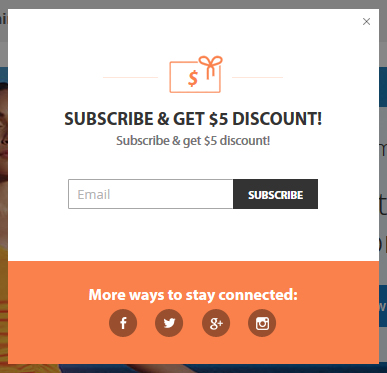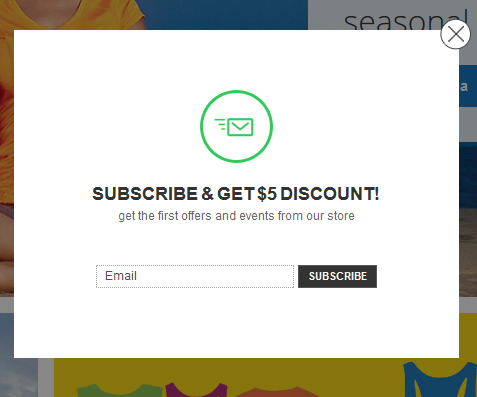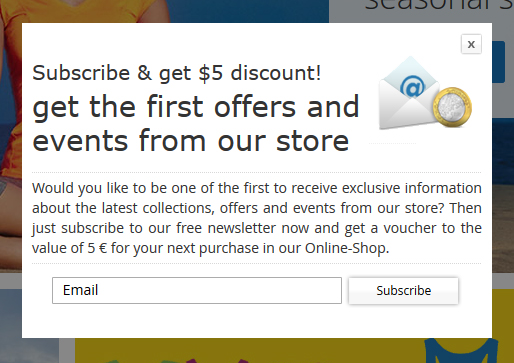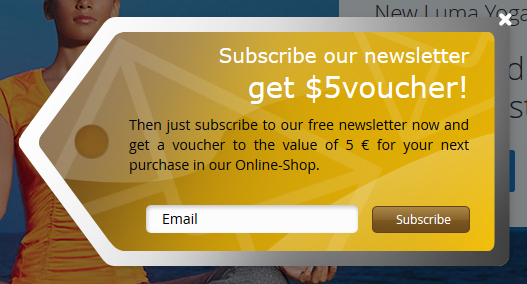Before creating new campaign you have to create popup. Popups' management page:
Marketing >> Newsletter Popup Pro >> Popup
If you want to create new popup, press "Add new Popup" button and then choose popup content type "Newsletter Subscription Form".
General Settings
- Name - popup name, identifier in the list.
Popup Settings
- Theme – popup theme. You can choose from 4 themes: "Orange" (picture1), "Clear" (picture2) , "Default" (picture3), "Label" (picture4)
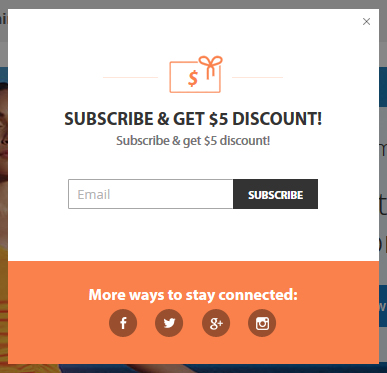
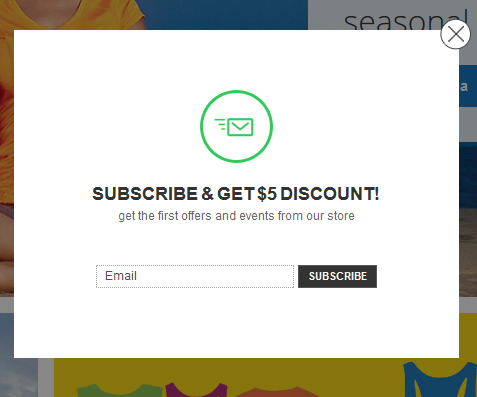
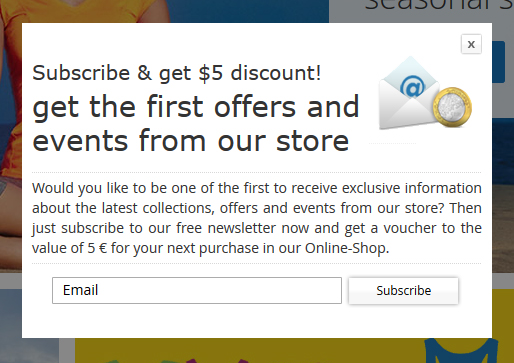
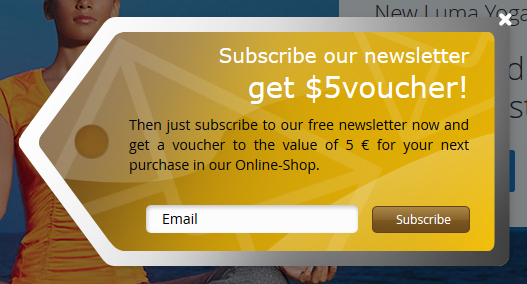
- Disable Auto Position on Mobile Devices - set this option to YES if your magento template is not responsive.
Discount Coupon
- Is Active - enable/disable discount coupon feature.
- Show in Popup - show/not show discount code instantly in the popup after subscription
- Cart Price Rule - new coupon code will be created by this rule.
- Length – Coupon code's length, excluding prefix, suffix, and separators.
- Code Format - Coupon code's format
- Code Prefix/Code Suffix/Dash – Coupon code's settings.
Additional Fields
Additional fields will help you to get more information about subscribers. All data will be stored into default "subscriber" object and could be used in the email templates and newsletters.
You can add fields like: first name, last name, gender, etc.
If you want to add new field, press the button "Add New Field"
- Field Name - identifier. It will be used in transactional email template. Should be without spaces, lowercase and for word separation to use "_" character.First Name field's name must be "firstname"
First Name field's name must be "firstname"
- Field Label - frontend label. E.g. First Name, Message...
- Input Type - Type could be "text" type like email field, drop down, textarea (for message) and checkbox.
- Required - Must to be filled in form or not.
- After Email Field - Check it if you want to add field after email field.
Theme
- Title, Subtitle, Foorter Text - popup texts.
- Primary Color, Secondary Color, Additional Color - popup colors.
You can find more beautiful colors here: https://www.materialui.co/colors.co/colors
Social Links
Here you can add your links to the social pages for example: https://www.facebook.com/page/mypage
Trigger Button
- Is Active - enable/disable trigger button feature.
- Trigger Button HTML selector - jQuery selector. You can use multiple selectors for example: .popup-open-button, #trigger button
- Button Text – text on button.
- Button Only – set to “Yes” and popup will not be shown. Set to “NO” means that popup will be shown automatically and could be triggered with a button.
- Button Position – button has four default positions: left-center, right-center, left-bottom, right-bottom. Button has a fixed position.
- Position Top in px – vertical button position.