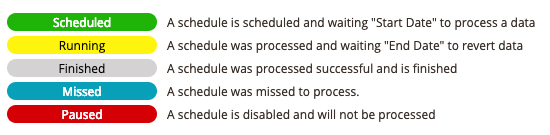To set new schedule go to the page:
Marketing >> Scheduler >> Manage Schedules >> New Schedule
It's possible to choose from 4 different schedule type: product, category, cms page and cms block. Choose one depends on what you want to update.
1. General settings
- Enabled - endable/disable schedule. If the schedule is disabled it won't be executed by cron regardless of schedule status.
- Schedule Status - schedule status will be assigned automatically depends on schedule state:
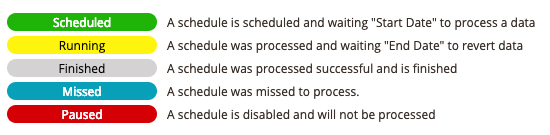
- Start Date - Date and time when to process changes
- End Date - (Optional) If the end date is set, after this date the objects data will be reverted from backups.
- Stores - If an attributes scope is store, it can be updated in store level, like product or category status. In other cases use All store views option.
- Name - Name of schedule. Visible only in backend side and notifications
- Description - Space for notices
2. Actions
Depends on schedule type, it shows different fields. Here you can set what to update on schedule
- Product Special Price - here you can set new product special price. It can be calculated automatically from main product price. The extension allows you to discount fixed or percentage amount of main price.
- Product Status - here you can enable / disable product on schedule
- Product Stock Status - here you can update product stock status.
- Product Categories - Here you can manage products in category on schedule.
- Category Status - enable / disable category on schedule
- CMS Block Status - enable / disable cms block on schedule
- CMS Page Status - enable / disable cms page on schedule